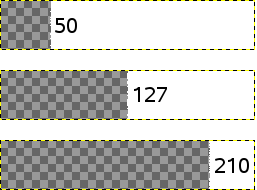Topic: Creating 2D Cutouts for Maratis using Blender and Gimp (Grass Edition)
Creating 2D Cutouts for Maratis using Blender and Gimp (Grass Edition)
This is a Prototype Tutorial, that I will be adding to the wiki, It's the first of many. I am posting it here first to get
feedback on its presentation and to test my image hosting. I dont personaly do well with video tutorials and much
more prefer them in this context.
Software Used
--------------------------
Blender v2.63
Gimp v2.8.2
There are 3 choice methods to creating 2D Cutouts:
1. Custom (Slowest Most Desired Option) Involves Modeling, Painting & Rendering your Cutout(Grass, Tree, ...)
2. Create a Cutout from an UnPrepared Image (Medium Most Likely Option)
3. Create a Cutout from a Prepared Image (Fastest but Least Desired) Note: Gimp Not Needed, Start at Step 6
The following tutorial applys to Options #2 & #3
Step 1:
Choose any image with a solid background, here I have choosen an image with a white background.
Note: Here is the image I used to make this tutorial
Step 2:
Open your chosen image in gimp.
Step 3: Use the "Color to Alpha" tool to remove the background color.
Step 4: Click "Ok" or choose the background color by clicking on the "Color Dialog Button" and using the Eye Dropper Tool
Step 5: Export your image as a "PNG" to your projects "maps" folder Note: The JPEG format does not have an Alpha channel and cant have transparent backgrounds so dont use that.
Step 6: Start up Blender and open the "User Preferances"
Step 7: Click on the "Addons" tab and then "Import-Export"
Step 8: Scroll down the list untill you find "Import Images as Planes" and click on the checkbox to enable it then click on "Save as Default" at the bottom of the Dialog.
Step 9: Import the Grass image we had exported from Gimp earlyer.
Step 10: Admire your Grass ![]() Note: you will want to rotate your image, as of right now it is laying flat on its back.
Note: you will want to rotate your image, as of right now it is laying flat on its back. 
Step 11: Unless you want "Shiney Grass" turn "Speculary Intensity" in the "Materals Tab" all the way down.
Step 12: Export your Mesh using the Maratis export plugin to your projects "meshs" folder and then Import it into the Maratis Editor, Rotate, Duplicate, Scale, Move them around and your Done.
Last edited by zester (2013-01-11 20:28:27)